Error Handling
If you make an error entering data you will get an error screen like the one below. (Here we have omitted to enter the product - a mandatory entry.) You will see at times, that you could have suggested a better message like 'Please select the product - you must have one'. The messages are generated automatically and are not all individually created. However, you will always be able to understand what the problem is. Simply click OK and try again.

If an internal error occurs you will get screen like the one below. Note the extra 'Report Error' button. This indicates that the problem should not have occurred and perhaps should be reported to OpenVPMS. If you do not want to report it, simply click OK.
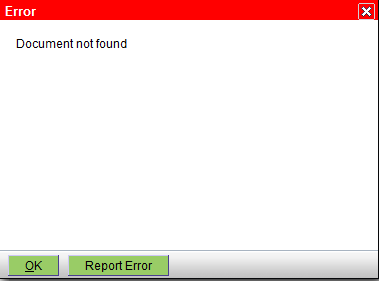
If you click the Report Error button, then the screen below will appear.
The email address defaults to that for the Practice. If desired you can change this - say to that of a technical staff person. You are encourgaged to provide an email address, but if you really want to send in an anonymous report, then you can untick the 'Include my email' checkbox.
Press the Send Error Report button to send the report, otherwise use Don't Send. If you click the blue 'click here' link a screen like the one below will appear. If you are not a programmer, it's gobbledygook, if you are it's useful.
Note:
- the error sender uses the email setup for the current location. If this is not set up (ie you cannot send email to customers) then the error report will not be sent (and you won't be informed that it could not be sent).
- there is no site specific information (such as your practice name, etc) included apart from the version and revision information you can see below
