Upgrading to OpenVPMS version 1.6
Upgrading to v1.6 from v1.5.1
-
Download the OpenVPMS installation files from here. Unzip the installation pack onto your OpenVPMS server: this should create an openvpms-release-1.6 folder.
-
Back up your OpenVPMS database.
-
Stop Tomcat:
1. Right-click on Computer;
2. Click Manage;
3. Click Services and Applications | Services;
4. Click on Apache Tomcat n.n;
5. Click on Stop.
-
Copy connector.jar from c:\openvpms-release-1.5.1\lib
to
c:\openvpms-release-1.6\lib.
This file should already be in your Program Files\Tomcat n.n\shared\lib\ folder (Tomcat v5 or lower) or Program Files\Tomcat 6.0+\lib\ folder (Tomcat v6 or higher).
-
Browse to bin folder and open command prompt (Ctrl-Shift-Right Click):
Run archload. Nothing is visible on the screen, but you'll notice lots of disk activity. After a minute or so, the prompt re-appears when the batch file has completed. Close window.
-
Navigate to C:\Program Files\Apache Software Foundation\Tomcat n.n\webapps.
Select and delete both the openvpms folder and the the openvpms.war file.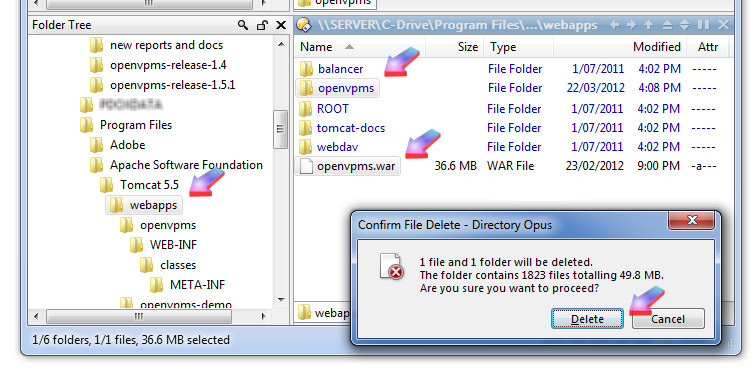
-
Copy .war file from c:\openvpms-release-1.6\webapps
to
C:\Program Files\Apache Software Foundation\Tomcat n.n\webapps:
-
Close everything. Restart Tomcat. Start OpenVPMS: there will be a delay the first time you start OpenVPMS as Tomcat rebuilds its webapps openvpms folder; then it all works perfectly!

-
Click on the subscribe link to email OpenVPMS for your subscription registration key (use this link either to subscribe, or, if you already have a subscription, to obtain your key).
When you receive your registration key,download it to your hard drive.
Click on Administration | Organisation | Practice (1,2,3).
Click on Subscription (4) then Upload (5).
Browse to your saved subscription key (6) and Send it to OpenVPMS (7).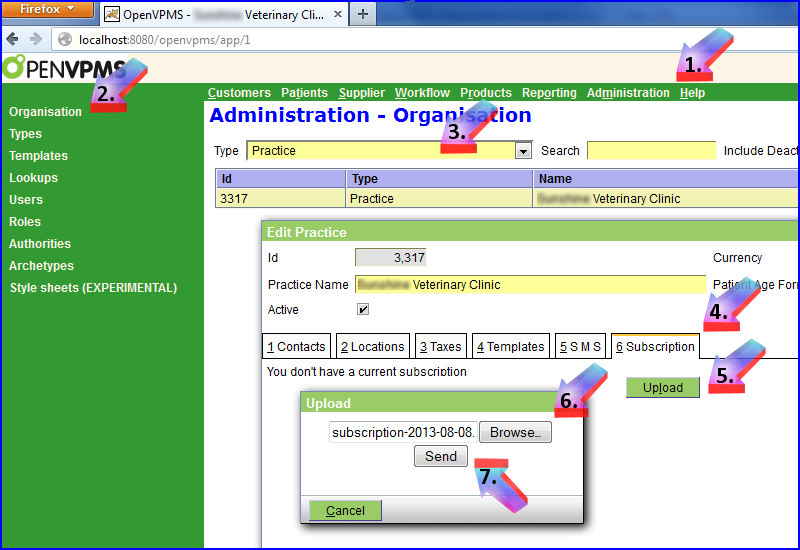
-
Your details are now embedded into OpenVPMS. Click OK to close this window.

-
You will see your subscription status whenever you log onto OpenVPMS.....

.....or whenever you click on Help.
Created 15 Aug 2012, updated 07 Jan 2013