Adding New Users
- Login as a user with an administration role and select the Administer link in the primary menu
- Enter the users administration workspace but selecting users on the left hand side menu
- Click the new button at the bottom of the page to create a new user

You will now have a dialogue displayed like the one below:
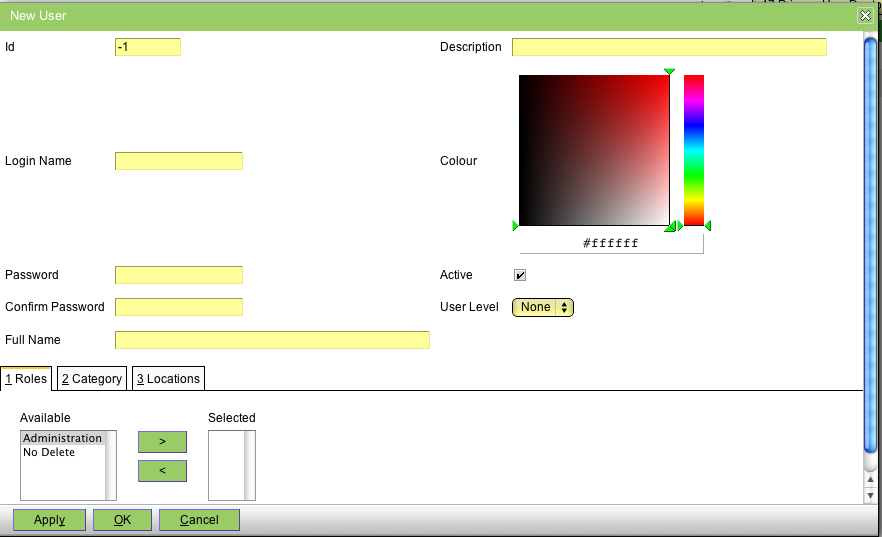
The following is a guide to the fields that need to be entered:
id:
don't change this value, the software will automatically generate a user id
Login Name:
The name that the user will use to login to openvpms (case insensitive)
Password:
Used to access openvpms in combination with the login name
Full name:
The user's real name displayed when they are logged in in the upper right of the screen and also used in some templates
Colour:
Select a colour that will display when User information is used to highlight fields eg. in the appointment scheduler when highlight the clinician is used. Use the colour picker to select a colour or manually enter it's hex value.
User Level:
Used for restricting access to the reports. Users will only see reports that are the same or less than their user level. You can set the user level for each report in the report template.
Roles:
By default the only role that is available is Administration. If you want the user to be able to perform administration tasks you need to add this role. It will apply the following rules:

Other roles can be created with different authorities to change archetypes but this is an implementation task.
Category:
Categories are defined under administer > lookups > user types. Categories might include nurses, vets, reception staff, etc.