Notes & Alerts
This screen displays the Notes and Alerts for the current customer - or if there is no current customer, a Select button allowing you to select a customer.
A customer can have zero or more Notes, and zero or more Alerts. If there are Alerts then these are also shown in the Customer information panel.
The Notes screen is as follows:
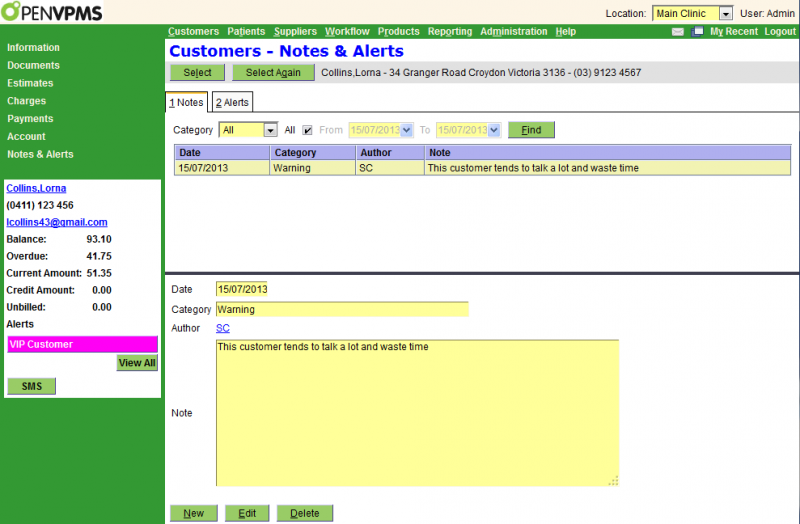
The top half of the screen is a select screen. As well as the date, you can select by:
Category - either All or one of the categories as defined via Administration|Lookups|Customer Note Category
The table shows the matching notes, and the bottom half of the screen, the details of the selected note. For details of the fields see Create/Edit Note.
The Alerts screen is as follows:
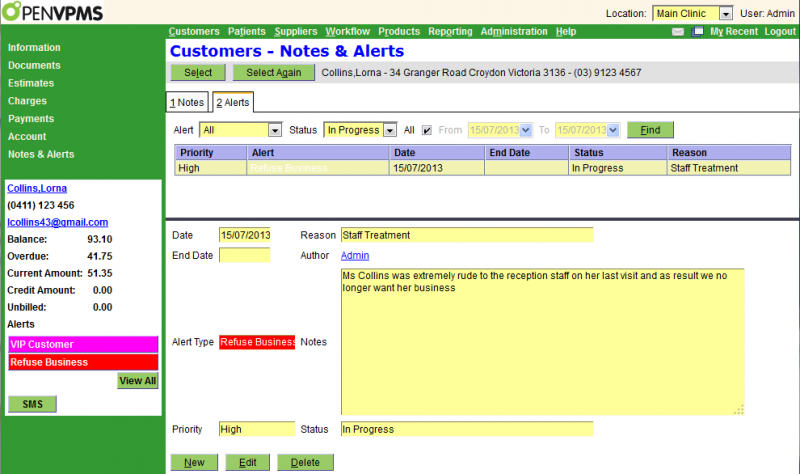
The top half of the screen is a select screen. As well as the date, you can select by:
Alert - either all or one of the alert types as defined via Administration|Lookups|Customer Alert Type
Status - the status of the alert, either All, Completed, or In Progress
The table shows the matching alerts, and the bottom half of the screen, the details of the selected alert. For details of the fields see Create/Edit Alert.
Note that this screen shows the customer alerts - it does not show those alerts set via the Customer Account Type. As you can see in the above, this customer is a VIP customer and thus shows the mauve VIP Customer alert in the left panel. However, you can see that this is not listed as one of the current customer alerts.
Confirm Delete
When you press the Delete button on the Customers|Notes & Alerts screen, a confirmation window will appear.
Press OK to confirm or Cancel to abort.
Create/Edit Alert
This screen is used to create and edit customer alerts.

The fields are as follows:
Date - the start date of the alert - defaults to the current date
End Date - the end date of the alert
Alert Type - select from those available - these are set via Administration|Lookups|Customer Alert Type
Priority - this displays the priority of the alert - see above link
Reason - a short version of the Notes text
Author - this defaults to your user name, but can be set to that of any user
Notes - the long version of the reason for the alert
Status - can be either In Progress or Completed
Create/Edit Note
This screen is used to create and edit customer notes.

The fields are as follows:
Date - the date of the note - defaults to the current date
Category - select from those available - these are set via Administration|Lookups|Customer Note Category
Author - this defaults to your user name, but can be set to that of any user
Note - the actual note text