Communication
This screen displays the Communication with and Alerts for, the current customer - or if there is no current customer, a Select button allowing you to select a customer.
A customer can have any number of Communications and Alerts. If there are active Alerts then these are also shown in the Customer information panel.
Communication
Communications are used to log:
- notes
- emails
- SMS
- phone calls
These can be logged manually, or automatically via the Practice option Log Communication.
When automatic logging is enabled:
- ad-hoc email and SMS messages related to a customer will be logged.
The patient will be included, if one is present - email and SMS messages will be logged during reminder processing
Reminders:- listed for phone calls will be logged as a Phone communication
- printed for mailing will be logged as a Mail communication
Automatic logging does not occur during statement processing.
The Communication screen is as follows:
The top half of the screen is a select screen. In addition to the date range, you can select by:
| Patient | If no patient is selected, all communication with the customer is displayed. If a patient is selected, only communication involving that patient is displayed |
| Type | Determines which communication types to display. Defaults to All. |
The table shows the matching communications, and the bottom half of the screen, the details of the selected communication.
The buttons are:
| New | Create a new Note |
| Log | Displays the New Communication Log window to log communication with a customer |
| Edit | Edit the selected communication |
| Delete | Delete the selected communication |
New Communication Log
The Log button displays a New Communication Log window, to select the type of log to create.
Alerts
The Alerts screen is as follows:
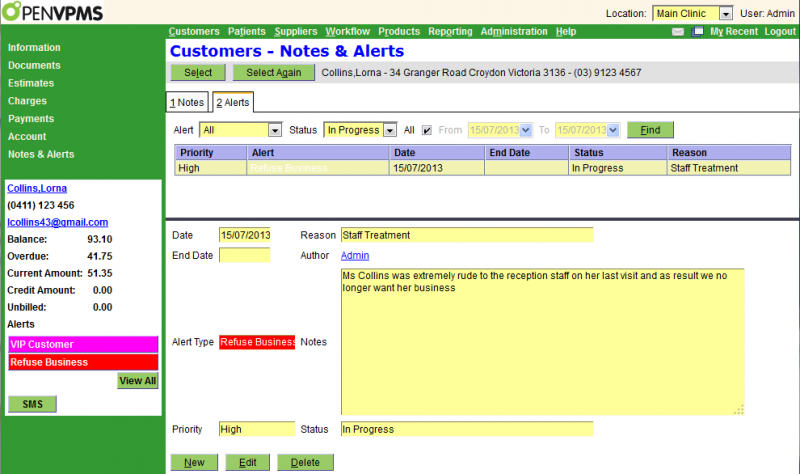
The top half of the screen is a select screen. As well as the date, you can select by:
Alert - either all or one of the alert types as defined via Administration|Lookups|Customer Alert Type
Status - the status of the alert, either All, Completed, or In Progress
The table shows the matching alerts, and the bottom half of the screen, the details of the selected alert. For details of the fields see Create/Edit Alert.
Note that this screen shows the customer alerts - it does not show those alerts set via the Customer Account Type. As you can see in the above, this customer is a VIP customer and thus shows the mauve VIP Customer alert in the left panel. However, you can see that this is not listed as one of the current customer alerts.
Confirm Delete
When you press the Delete button on the Customers|Communication screen, a confirmation window will appear.
Press OK to confirm or Cancel to abort.
Create/Edit Alert
This screen is used to create and edit customer alerts.

The fields are as follows:
Date - the start date of the alert - defaults to the current date
End Date - the end date of the alert
Alert Type - select from those available - these are set via Administration|Lookups|Customer Alert Type
Priority - this displays the priority of the alert - see above link
Reason - a short version of the Notes text
Author - this defaults to your user name, but can be set to that of any user
Notes - the long version of the reason for the alert
Status - can be either In Progress or Completed
Create/Edit Email
This screen is used to create and edit customer Email communications.
Note that these are used to log emails to/from a customer, or about a customer's pets, rather than send an email. Normally (assuming that you have 'Log Communication' set for the Practice), you do not have to create these entries - the system does this automatically.
The fields are as follows:
| Subject | the subject of the email |
| To | identifies who the email was addressed to |
| Cc | identifies who the email was Cc'ed to |
| Bcc | identifies who the email was Bcc'ed to |
| Patient | the patient that the note is about, if any |
| Reason | the reason for the note. The available reasons are configured via Administration|Lookups|Customer Communication Reason |
| Message | the email message |
| Note | additional notes about the email |
| Atttachments | a list of the names of attachments that were sent with the email |
Create/Edit Mail
This screen is used to create and edit customer Mail communications.
Note that these are used to log posted communications to/from a customer, or about a customer's pets, rather than actually send an mail.
The fields are as follows:
| Subject | the subject of the mail |
| To | identifies who the mail was addressed to |
| Patient | the patient that the mail is about, if any |
| Reason | the reason for the mail. The available reasons are configured via Administration|Lookups|Customer Communication Reason |
| Message | the mail message |
| Note | additional notes about the mail |
Create/Edit Note
This screen is used to create and edit customer Notes.
The fields are as follows:
| Subject | the subject of the note |
| Patient | the patient that the note is about, if any |
| Reason | the reason for the note. The available reasons are configured via Administration|Lookups|Customer Communication Reason |
| Note | the actual note text |
Create/Edit Phone
This screen is used to create and edit customer phone communications.
These are used to log phone calls to/from a customer, or about a customer's pets.
The fields are as follows:
| Subject | the subject of the phone call |
| To | identifies the number the phone call was made to |
| Patient | the patient that the phone call was about, if any |
| Reason | the reason for the phone call. The available reasons are configured via Administration|Lookups|Customer Communication Reason |
| Message | the details of the call |
| Note | additional notes about the call |
Create/Edit SMS
This screen is used to create and edit customer SMS communications.
Note that these are used to log SMS messages to/from a customer, or about a customer's pets, rather than send an SMS. Normally (assuming that you have 'Log Communication' set for the Practice), you do not have to create these entries - the system does this automatically.
The fields are as follows:
| Subject | the subject of the SMS |
| To | identifies who the SMS was addressed to |
| Patient | the patient that the SMS is about, if any |
| Reason | the reason for the SMS. The available reasons are configured via Administration|Lookups|Customer Communication Reason |
| Message | the SMS message |
| Note | additional notes about the SMS |