Reminders & Alerts
This is the Reminders & Alerts tab of the Visit Editor. See Concepts|Reminders for background.
[Careful observers will note that this is a screen shot from a system using a modified label for the Find button and right justified field labels.]
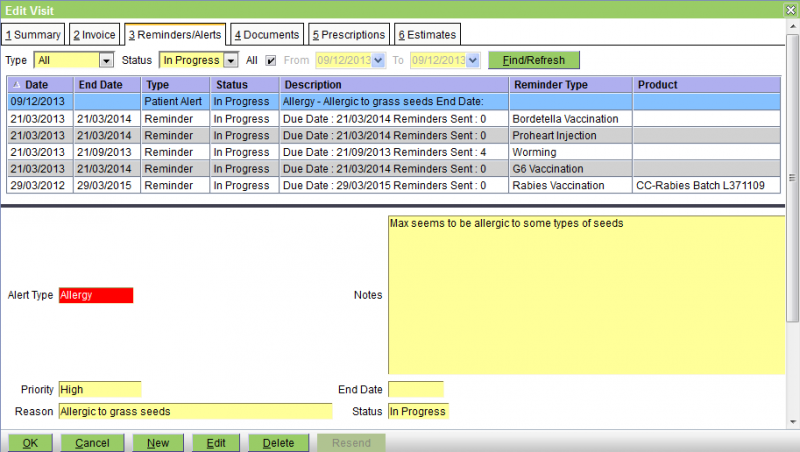
The non-standard buttons are as follows:
OK - save any changes and close the Visit Editor
Cancel - cancel any changes and close the Visit Editor
New - create a new alert or reminder
Edit - edit the selected item
Delete - delete the selected item - a confirmation window will be displayed
This screen is very similar to the Patients|Medical Records Reminders/Alerts tab - see this for further information.
Confirm Delete
When you press the Delete button on the Visit Editor's Reminders & Alerts tab screen, a confirmation window will appear.
Press OK to confirm or Cancel to abort.
Confirm New
When you press the New button on the Visit Editor's Reminders & Alerts tab screen, the window below will be displayed. Select the type of reminder that you require and and then press the OK button.

Confirm Resend
When you press the Resend button on the Visit Editor's or Patients|Medical Records' Reminders & Alerts tab screen, , the following window will appear.
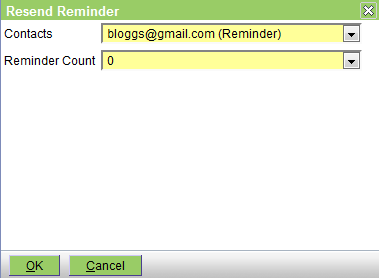
From the Contacts pulldown select the contact to be used. Note that all possible contacts will be listed, and those with a purpose 'Reminder' will be shown as per the above.
The Reminder Count pulldown lists the Reminder Counts of reminders that have already been generated. This enables you to resend, for example, the second reminder. The restrictions are that the reminder count must have an associated document template and cannot have its List field checked. Select the one you wish to use.
Press the OK button to proceed, Cancel to abort.
Depending on the type of the selected contact, either an email will be generated or a reminder printed.