Create a New Appointment for a New Customer
This 'How To' demonstrates how to add a new customer whilst adding a new appointment simultaneously. This is a very common procedure in veterinary practice.
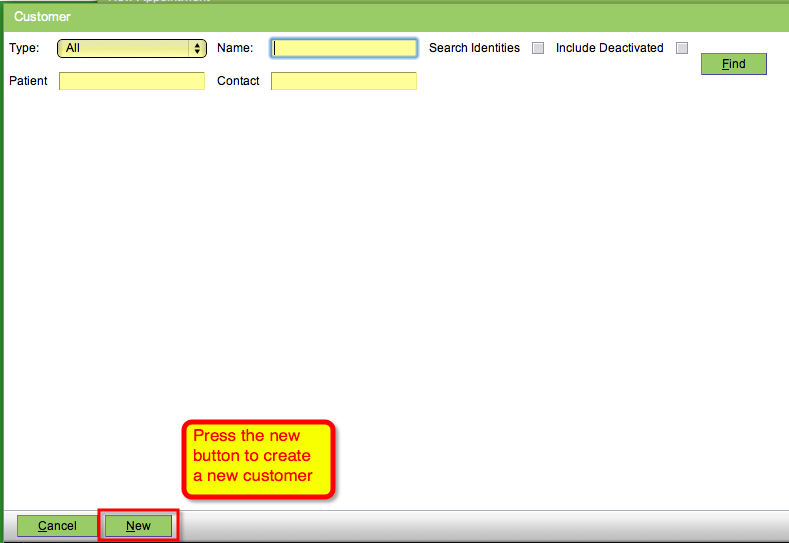
-
Navigate to the scheduler
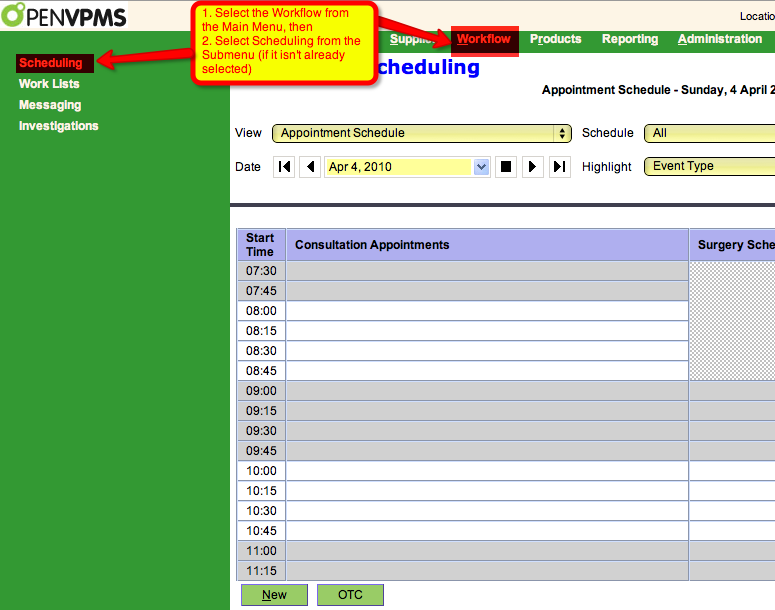
For mouse users:
- Select Workflow from the main menu
- Select Scheduler from the Submenu (if it isn't already selected- it is when you first login)
For Keyboard users:
- press ALT + W to select Workflow from the top menu
- Click on Scheduling from the left-side submenu (if it isn't already selected- it is when you first login)
- Press tab and then use the down arrow to choose the Main Appointment Schedule if required
-
Making the appointment.
-
Ask the customer for which day/date they would like an appointment.
To select the required day/date either:
- Highlight the date shown in the date text box and type the requested date, over the top of the existing date (you do not need to press delete)
-
Click the down button (
 ) next to the text box and select a date using the mouse.
) next to the text box and select a date using the mouse. - Use the forward and back buttons to skip to the required date
-
Ask the customer what time would they like the appointment.
If the time slot is available highlight it with the mouse. ('New...' will appear in the slot)

Mouse Users
Either Double click the appointment slot or Press the New button at the bottom of the Scheduler.
Keyboard Users
Press ALT + N to create a new appointment.
You are now in the New Appointment Dialog:

-
-
Making a new customer
When the new appointment dialogue comes up the customer field is active. An existing client's surname can be entered here but if they are a new customer they will not be there yet. Either press the tab key to move to the binoculars or use the mouse to press the binoculars. You will now see the customer search dialogue which has a button to create a new client down the bottom. Either press it with the mouse or using the keyboard enter ALT N
- Choose Customer (Person)
-
Add Customer details
- Enter Last Name
- Enter Title
- Use keyboard arrows to scroll to correct title or press the 1st letter of title (eg. Type D for Doctor)
- Enter First Name
-
Adding a new animal.
This procedure is essentially the same as that adding the new customer above
-
Completing the New Appointment
Now that the customer and patient have been entered you can go ahead and complete the remaining entries in the new appointment such as the appointment type and reason enter any notes. Finally Press the OK button or enter ALT O on the keyboard.
- Printer-friendly version
- Login or register to post comments




