Introduction to the web application
How it works
OpenVPMS is a web application. It is run on a webserver which can be either a local machine or a remote server somewhere on the internet (like the demonstration application). So, even if it is installed on a local server it is accessed through a web browser. Any device that has a web browser can access the application by entering the address required to access the application. It depends on the setup but in most cases you would enter:
http://serverIP:8080/openvpms
Logging in
Entering the address (as mentioned above) into your web browser takes you to the login screen:
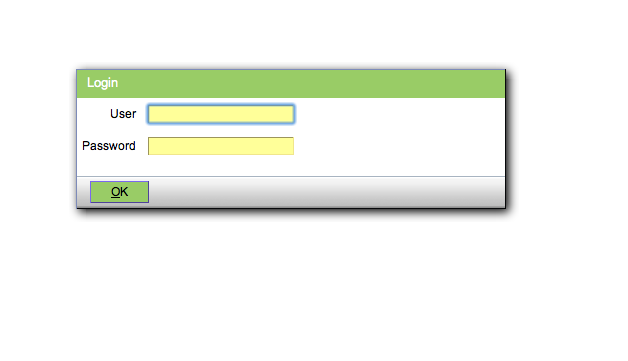
You just need to enter your username and password an then enter and you will be logged into the application. If your returned to the login screen you got your username or password wrong (nb. the User is not case sensitive but the password is).
Navigating Around
When you arrive in the application you will be presented with this screen which is the Customer information workspace:
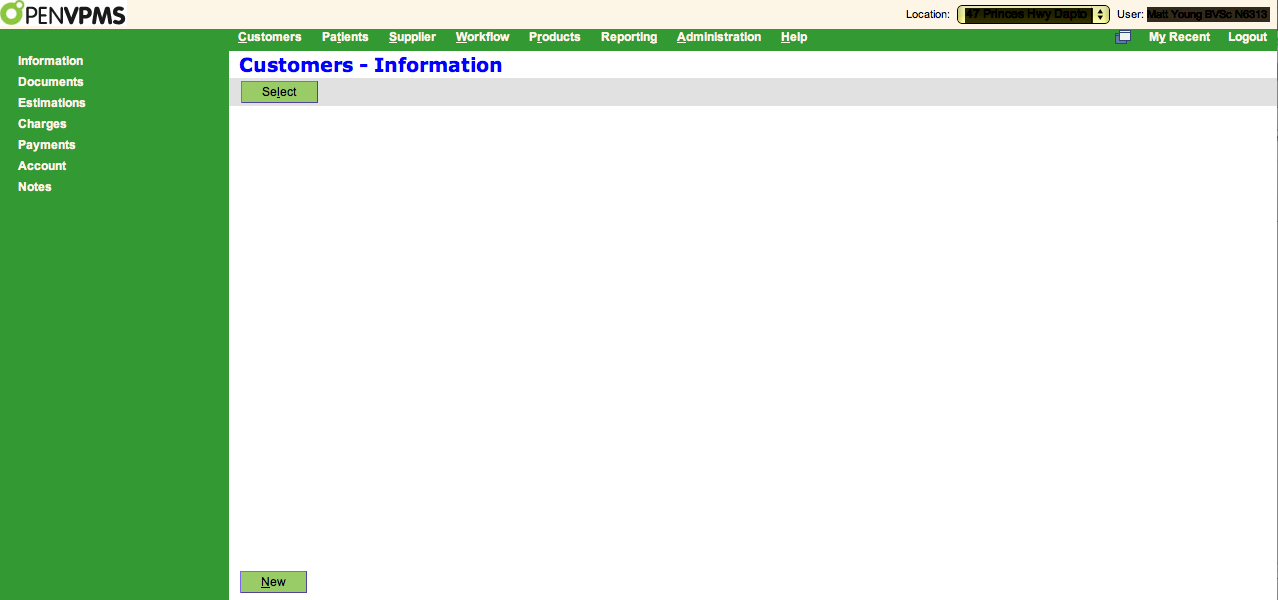
Notice the Links along the white links at the top of the page (Customers Patients ...)- these are the main menu items. For each of these main menu items there is a separate submenu displayed on the left hand side of the page. Each of these submenus links to a separate workspace.
Navigating with the Keyboard
To navigate with the keyboard you can hold down the ALT key on the keyboard and then press the key which is underlined on the web application. For example, ALT t would take you to the patient menu.
Once you have selected the Main Menu item it is necessary to use the mouse to select the workspace from the submenu.
Navigating with the Mouse
Click the link on the main menu along the top and then select the submenu item (the workspace) on the left hand side of the page.
Important: Do not use the forward and back buttons on your browser to navigate around the application. They will take you away from your web application sessionLogging out
Simply use the logout link on the upper right hand side of the web application page
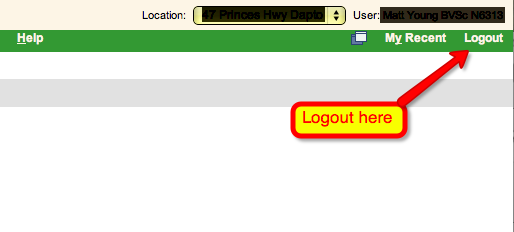
- Printer-friendly version
- Login or register to post comments




