Lookups
The Administration|Lookups screen is a select screen that allows you to select the specific Lookup to be viewed or maintained. These Lookups are used mostly to define the values that can be entered in various fields - for example the Species can only be set to one of the define Species Lookup Types. Below is the screen as initially displayed but with the Types pull-down list showing.
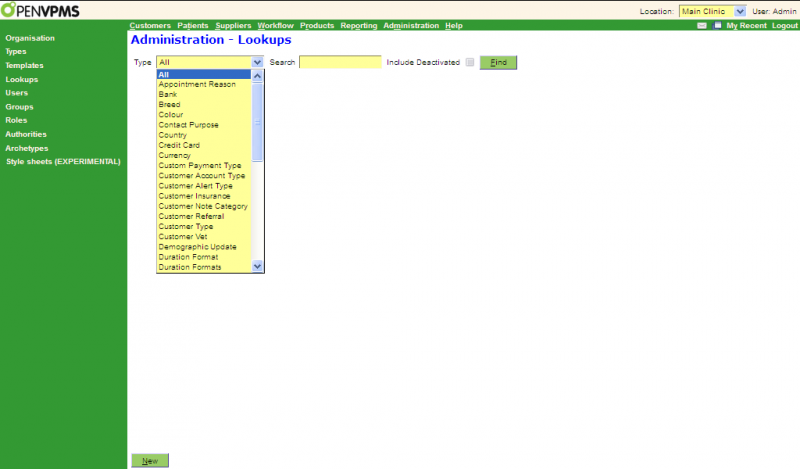
Each Type has its own view/edit screen. Note that those shown are only a subset of the full set of Lookup Types which is as follows:
|
Appointment Reason Bank Breed Colour Contact Purpose Country Credit Card Currency Custom Payment Type Customer Account Type Customer Alert Type Customer Insurance Customer Note Category |
Customer Referral Customer Type Customer Vet Demographic Update Duration Formats Macro Message Reason Message Status Patient Alert Type Person Title Practice Type Product Group Product Income Type |
Reminder Group Report Macro Report Type Species State Suburb Supplier Account Type Supplier Type Tax Type Units of Measure Units of Measure Group User Type Veterinary Speciality |
Once you have pressed the Find button and items are displayed, more buttons are displayed as shown below.
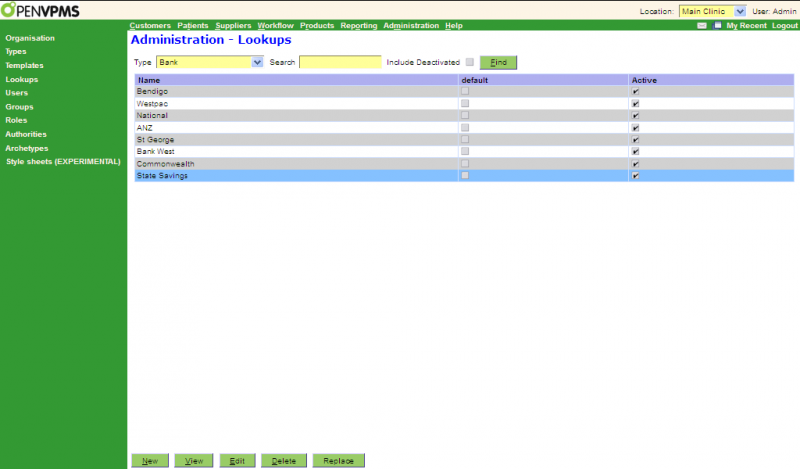
The Delete button will initiate the deletion of the selected item. You will not be able to delete it if it is in use.
The Replace button is used to to either to remove all usages of the selected item or to replace all usages of the selected item with another. To illustrate when you would want to do the second, assume that you have been using two Product Groups, Washing and Cutting which you now want to combine into one. You would do this by first editing Washing to change its name to Grooming, then Replacing Cutting by Grooming and checking the 'Delete lookup?' box - see Confirm Replace. Note that if the lookup has a target relationship (eg Suburbs which have an associated State) then you will not be able to replace SuburbA by SuburbB if these two are not in the same State. Similarly you cannot replace BreedA by BreedB unless both have the same Species.
When items are displayed and they are all of the same type, then the columns change to suit the type - contrast the screen below which displays as below with that for Banks above.

The meanings of the column headings are documented in each of the Lookup Type create/edit screens in this section.
- Appointment Reason
- Bank
- Breed
- Colour
- Contact Purpose
- Country
- Credit Card
- Currency
- Custom Payment Type
- Customer Account Type
- Customer Alert Type
- Customer Insurance
- Customer Note Category
- Customer Referral
- Customer Type
- Customer Vet
- Demographic Update
- Duration Formats
- Macro
- Message Reason
- Message Status
- Patient Alert Type
- Person Title
- Practice Type
- Product Group
- Product Income Type
- Reminder Group
- Report Macros
- Species
- State
- Suburb
- Supplier Account Type
- Supplier Type
- Tax Type
- Units of Measure
- Units of Measure Group
- User Type
- Veterinary Speciality
- Confirm Delete
- Confirm New
- Confirm Replace
- Printer-friendly version
- Login or register to post comments




