SMS Features
This release includes the ability to generate SMS messages from the Customer summary panel and when viewing Contacts in the Customer Information workspace as shown below.
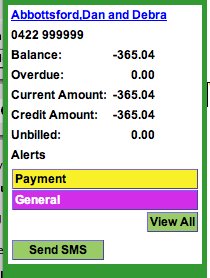
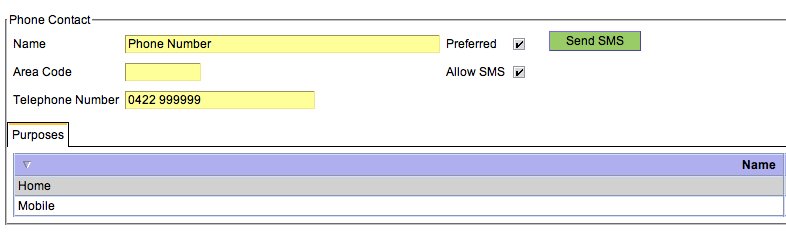
The Send SMS button will only appear if the SMS configuration has been completed as described below and the Customer has one or more phone contacts that have the Allow SMS flag ticked.
When the Send SMS button is clicked a dialog is dsiplayed allowing you to enter an SMS message and also, if there are more than one phone contacts that can SMS, allow syou to select the contact to use from a drop down list.
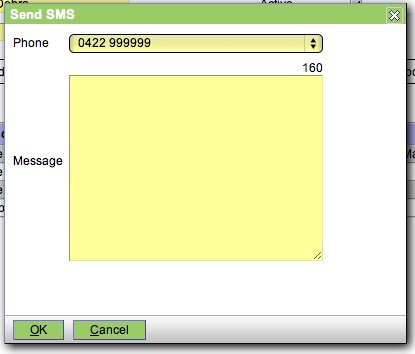
Please note the SMS mesage field displasy the number of charaters remaining in the message up to the limit of 160. You are free to utilise macros in the message field. Also implemented are some new macro tags which will allow you to automatically display customer and patient details. For example the following macro
concat('This is a test message to ', openvpms:get($customer,'name'), ' about their pet ', openvpms:get($patient,'name'))
will display
This is a message to Abbotsford, Dan and Debra about their pet Maple.You can use this feature to create many standard message macros suitable for your own practice.
SMS Configuration
OpenVPMS uses email to send SMS's so the selection of SMS provider is restricted to those providers that provide an Email to SMS gateway service. Fortunately most providers do provide this service so your choice is large allowing to shop on service and price rather than being restricted to one or only a few SMS providers.
In this release we have provided three(3) different SMS configuration options. Two(2) of these are for popular SMS providers, SMMSGlobal and Clickatell. The third configuration option is Generic and can be used for nearly any other SMS provider.
You will need to sign up with an SMS provider and setup your account and specific preferences with them before configuring OpenVPMS. Each provider will have their own specific setup requirements.
To add a SMS configuration firstly goto Administration -> Organisation and click New and select the appropriate SMS configuration option from the list.
SMS Global
The SMS Global configuration screen is shown below.

Country Prefix: This will be added to the front of the number to internationalise it.
Area Prefix: This will be removed from the front f the number to internationalise it.
From: Must match the sending email address settings when you setup email preferences in your SMS Global account. You can restrict which email address can initiate sending SMS's in the SMS Global account preferences on the SMS Global web site. Within these settinsg you can also stipulate if any SMS replies are sent to the sending or another email address.
Clickatell
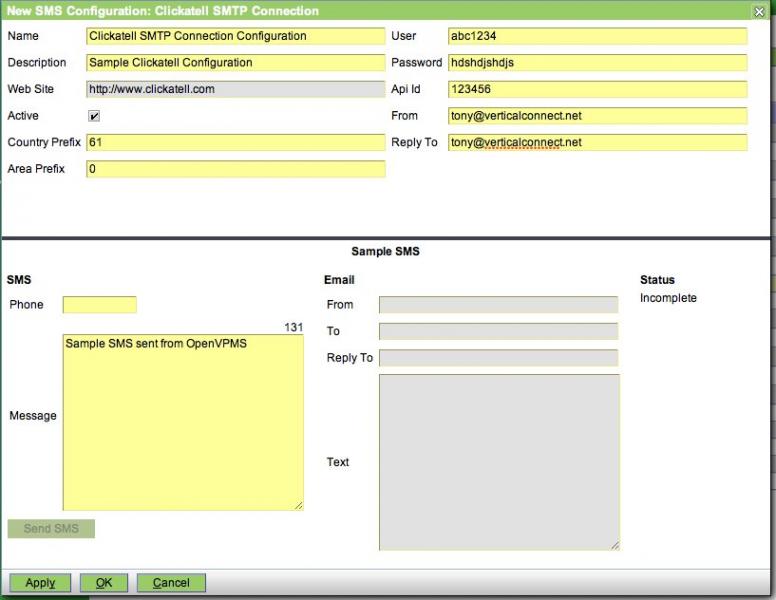
Clickatell has a more detailed configuration and is generally more secure as users need to know a few more details in order to send SMS's through their account.
User Id: Your Clickatell account user id.
Password: Your Clickatell account password.
API Id: Provide when you create account.
From: The from addres Clickatell require.
Reply To: The address any SMS responses are sent to.
Generic

The setup of the generic SMS configuration is beyond the scope of ths document. We suggest you utilise the Implementers forums to request any information about setting up the Generic SMS configuration for your SMS provider.
Note: In each of the configuration screens you have a test section which allows you to test the setup by entering a telephone number and message to send and clicking Send SMS. We suggest you use this to test both the SMS configuration and succesful receipt of email responses.
Practice Setup
Once you have created your specific SMS configuration you need to link it to the Practice as per this screen shot.

- Printer-friendly version
- Login or register to post comments




