Account
This screen displays the account for the current supplier - or if there is no current supplier, a Select button allowing you to select a supplier.
Note this screen displays the completed financial transactions (ie invoices, payments, etc etc). If you need to look at invoices and payments that are in progress, then you need to use the Supplier|Charges or Supplier|Payments screens.
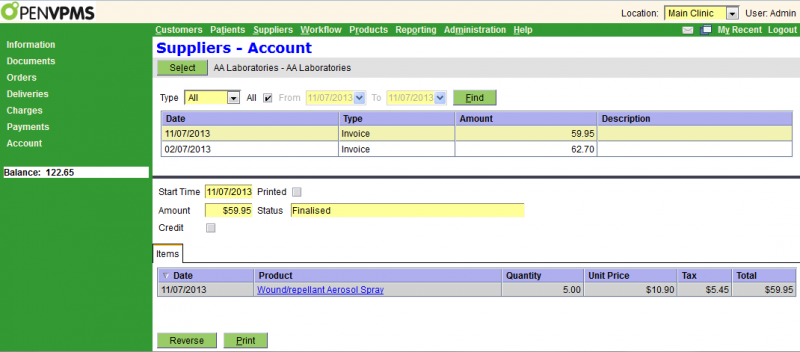
The top part of the screen is a standard select screen. If you need to change the supplier, press the Select button. The bottom part displays the selected transaction and its line item details.
Apart from the date, you can select by:
Type - you can select All, Credit, Invoice, Payment or Refund
The fields in the item header are as follows:
Start Time - the date on which the transaction was created
Amount - the total tax-included amount of the transaction
Credit - this checkbox will be checked if this is a credit note or refund, otherwise (for an invoice or payment) it won't be
Printed - the checkbox will be ticked if the transaction has been printed
Status - the transaction status
The Items tab shows the line items in the transaction . If you select one, its details will be displayed as follows:
Date - the date on which the line item was created
Product - the product - note that this is our product name, as opposed to the supplier's (given by Reorder Code and Description)
Quantity - the quantity
Unit Price - the unit nett tax-excluded price of the item
Tax - the total tax payable for this line item
Total - the total line item amount - this will equal the Quantity times the Unit Price plus the Tax.
Buttons: The buttons are as follows:
Reverse - create a transaction to reverse the selected one. A confirm window will be displayed to let you confirm the reversal. See Confirm Reverse.
Print - prints the selected transaction.
Mail - emails the selected transaction.




