Select
This is the customer select screen. The picture below shows the 'empty' screen. If you had previously done a customer selection, and had pressed the 'Select Again' button, this will show the results of your previous selection.
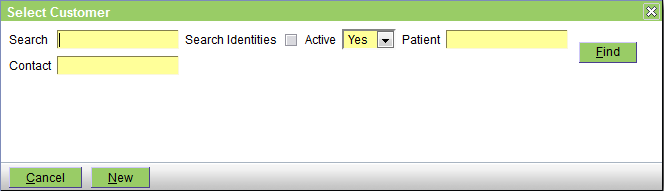
If the required customer is displayed, just click it to select it.
Enter the search criteria and click the Find button, or press the Enter key or Alt-F. The search is case insensitive (ie smith, SMITH, and Smith will all find Smith), and you can enter full or partial information (see using wildcards).
To search by customer name, enter the full or partial name in the Search field. You can include the first name of the customer using the format lastname,firstname eg 'smith,adam'. NOTE that there is no space, ie 'smith adam' will not work, nor will 'smith, adam' or 'smith , adam'.
To search by patient name, enter the full or partial name in the Patient field.
To search by customer contact (ie phone, address, email), enter the full or partial information in the Contact field.
You can use one or more of the Search, Patient, and Contact fields. ie entering smi, rov, and 123 respectively will find all customers with a name starting 'Smi', who have a pet with a name starting 'Rov', and a phone number or street address starting '123'.
To include deactivated customers, set the 'Active' pulldown to 'Both'.
To search by Identity or ID rather than name, click the 'Search Identities' checkbox.
The search results will be displayed as shown as follows:

For more information on how select screens work, click here.
- Printer-friendly version
- Login or register to post comments




