Macros
Macros are similar to the "auto correct" facility in Microsoft Word where a small string of text can be expanded into a sentence or even paragraphs of text. The macros can also be set up to use the prefixed number, eg so that 5@w expands to 'for 5 weeks'. They can also be set up to include relevant data like the customer's name so that @dear expands to 'Dear Joanna' (assuming that the current customer's first name is Joanna). Finally it is possible to call a report to generate text for things like a referral email that includes the patient's medical history.
Macros can be used in any text field. Note however that certain macros will be context dependent. For example, the @bid macro is designed for use when creating a Dispensing Label and uses information from the product record. If you use @bid when there is no current product, then the macro simply will not expand and the '3@bid' that you typed will be left unaltered.
You don't need to remember the macros, pressing Alt-M will display a Macro Select screen like that shown below. You can simply click on the macro you want to invoke it.
Note that the search facility searches both the code of the macros and their names. Hence entering say 'dg' will find all macros with code starting 'dg' and all macros whose name starts 'dg'.
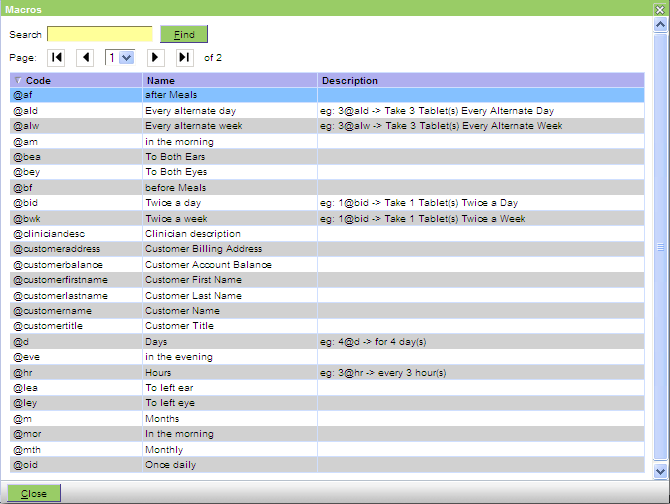
The macros are set up by your administrator using the Administration|Lookups|Macro and Administration|Lookups|Report Macro facilities.




